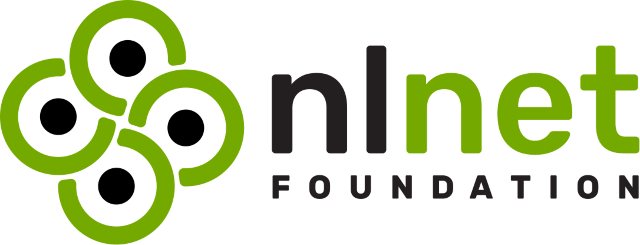This is an end-to-end suite using Playwright and BrowserStack to test the functionality of CryptPad in production, staging and development.
Playwright is an automated testing framework for writing end-to-end tests, which are run using locally installed browsers. BrowserStack is a testing platform which can be integrated with Playwright to run tests in the cloud. It allows for recording videos and logging the results of each run.
We maintain a list of functionality currently covered by the test suite, as well as areas to work on in future.
To download this repository and install dependencies, run:
git clone https://github.com/cryptpad/e2e-test-suite.git
cd playwright-tests
npm install
npx playwright installThe tests can be run on a local development instance of CryptPad, or against the flagship CryptPad instance. To change, set the PW_URL variable in your .env file to your desired url. To test against a development instance, make sure it is up and running locally when testing.
❗ The
PW_URLurl string should not contain a forward slash at the end. If testing a local development instance, make sure to includehttp://at the beginning of the string, e.g.http://localhost:3000. If running on a live website, the string should begin withhttps://instead.
Some of the suite is focused on "anonymous" or guest user interaction with CryptPad and its apps. This requires no database setup or authentication. These tests have _anon in the file name, and can be run collectively using the anon command line variable (see [Running tests](## Running tests))
For tests that rely on being logged in to user accounts (drive, sharing, collaboration, etc), and/or on opening of specific test documents and drives, the instance database must be seeded with the required initial data before testing can begin. These tests have _loggedin in the file name, and can be run collectively using the loggedin command line variable (see [Running tests](## Running tests))
This environment is kept constant and replicable between tests, i.e. if as part of a test a document is created and added to the user's drive, it must be deleted before the test is run again. To ensure this in case of code malfunction or test failure, there are several cleanup scripts in cleanup.js integrated into the test files, which run in order to return the test environment to its base state. However, there may be situations in which these do not work as expected, and one may be required to manually intervene in the test environment.
❗ The setup, authentication and teardown scripts must be run on Chromium as we have found it to be the most stable browser for this process and least likely to result in failures or errors. It can also be run on either OSX or Windows, but not on a mobile device.
-
Set passwords for the following test accounts:
- test-user
- testuser
- test-user2
- test-user3
by assigning them to the following variables to an .env file at the root of the repo
MAINACCOUNTPASSWORD = ""
TESTUSERPASSWORD = ""
TESTUSER2PASSWORD = ""
TESTUSER3PASSWORD = ""
They will be used by the script that creates accounts in the next step.
- Set up the test environment:
- run the
dbseeding.spec.jsfile on its own, before any other file, using:
npx playwright test dbseeding --workers=1 --project='chrome'You can specify another OS name or run the file using BrowserStack as desired (see [Running tests](## Running Tests)).
- To save the authentication information for test accounts:
- change directory to auth folder and create files to store authentication information for each test account using:
cd auth
touch mainuser.json testuser.json testuser2.json testuser3.json- then change back to project root directory and run the auth script using:
cd ..
npx playwright test auth --workers=1 --project='chrome'A database teardown script is not included because CryptPad does not allow the re-creation of accounts (i.e. deleting an account and creating a new one with the same username and password). If running on a local instance, stop and run:
npm run clearin the same tab to unseed the database.
To run the test suite using BrowserStack, add username and access key to the .env file.
BrowserStack_USERNAME=""
BrowserStack_ACCESS_KEY=""
The tests can be run on different browser and OS/device combinations, set under projects in playwright.config.js.
The project uses Chrome, Edge, Firefox and Webkit on the latest available versions of OSX, as well as Chrome on Android.
You can choose one of the above browsers (if using only Playwright) or a browser and OS/device combination (if using Browserstack) from those available in playwright.config.js, or you can add your own. Please see the full list of supported browsers and OS/devices and see how they compare to what is supported by integration with BrowserStack.
The tests can be run locally using Playwright only. This is usually slightly quicker and does not require connection to BrowserStack. The tests results, including stack traces in case of error, are displayed in real time on the console. At the end of each test run, a report is generated and should open automatically in the default browser. To open the report page manually, use:
npx playwright show-reportTo run the tests using BrowserStack, add the desired OS and @BrowserStack (for desktop) or @BrowserStack-mobile (for mobile) to the project name, for example chrome@latest:OSX Ventura@BrowserStack. Once connected, the test results can be viewed at the BrowserStack Automate Dashboard.
❗ It is strongly recommended that the tests be run over a strong and stable internet connection, especially when using BrowserStack. Tests run over slow connections will often time out and fail or hang indefinitely.
ℹ️ If running tests against a local instance, it is recommended that you run it from a repository specifically dedicated for tests to enable wiping test data using
npm run clearin the CryptPad repo.
- If running tests for the first time on your chosen browser/OS combination, run:
npx playwright test -g "screenshot" --project='chrome'This will return some errors beginning with Error: A snapshot doesn't exist at.... This is expected and allows for calibrating visual comparison tests (labelled with screenshot in the test name) by taking screenshots against which test results are later compared.
- If running tests for anonymous guest users (not logged in), run:
npx playwright test anon --project='chrome'These tests will run in parallel mode using two workers (default).
You can set another browser/OS combination of your choosing using the projects flag (see [Choose browser and OS/device](## Choose browser and OS/device)).
ℹ️ If the command to run tests is used without the
projectsflag, the chosen tests will run on all availableprojectslisted inplaywright.config.js.
- If running tests for logged-in users (see [Required environment for authenticated tests](## Required environment for authenticated tests)) run:
npx playwright test loggedin --workers=1 --project='chrome'- Alternately, tests in individual files can be run using:
npx playwright test [filename] --project='chrome'If running a test file with loggedin in the name, a --workers=1 flag must be added, for example:
npx playwright test code_loggedin --workers=1 --project='chrome'
ℹ️ The
--headedflag can be added to run the tests in headed browsers and be able to see the progression of the test in real time.
Accessibility tests must be run separately from all other tests. Some security measures must be disabled in order to inject the accessibility test script into nested frames used by CryptPad. This means accessibility tests can be only performed locally.
-
To run accessibility tests, make sure they are being run against a local development instance (reauthenticate users if necessary)
-
In your local CryptPad repository, in
lib/defaults.js, make the following change:
Default.contentSecurity = function (Env) {
- return (Default.commonCSP(Env).join('; ') + "script-src 'self' resource: " + Env.httpUnsafeOrigin).replace(/\s+/g, ' ');
+ return (Default.commonCSP(Env).join('; ') + "script-src 'self' 'unsafe-eval' 'unsafe-inline' resource: " + Env.httpUnsafeOrigin).replace(/\s+/g, ' ');
};
Default.padContentSecurity = function (Env) {
return (Default.commonCSP(Env).join('; ') + "script-src 'self' 'unsafe-eval' 'unsafe-inline' resource: " + Env.httpUnsafeOrigin).replace(/\s+/g, ' ');
};- In your local CryptPad repository, in
www/common/sframe-boot.js, make the following change:
var caughtEval;
- console.log("Testing if CSP correctly blocks an 'eval' call");
- try {
- eval('true');
- } catch (err) { caughtEval = true; }
- if (!/^\/(sheet|doc|presentation|unsafeiframe)/.test(window.location.pathname) && !caughtEval) {
- console.error('eval panic location:', window.location.pathname, caughtEval);
- return void _alert(function (UI, h, Msg) {
- UI.alert(h('p', {
- style: 'white-space: break-spaces',
- }, Msg.error_evalPermitted));
- });
- }
+ //console.log("Testing if CSP correctly blocks an 'eval' call");
+ //try {
+ // eval('true');
+ //} catch (err) { caughtEval = true; }
+ //if (!/^\/(sheet|doc|presentation|unsafeiframe)/.test(window.location.pathname) && !caughtEval) {
+ // console.error('eval panic location:', window.location.pathname, caughtEval);
+ // return void _alert(function (UI, h, Msg) {
+ // UI.alert(h('p', {
+ // style: 'white-space: break-spaces',
+ // }, Msg.error_evalPermitted));
+ // });
+ //}
- To run accessibility tests for anonymous users, run:
npx playwright test accessibility --workers=1 --project='chrome'
- To run accessibility tests for logged in users, run:
npx playwright test accessibility_signedin --workers=1 --project='chrome'
- At the end of each complete test run, the results will be exported to an .md file in the root directory (either
accessibilityresults_anon.mdoraccessibilityresults_anon.md)
Some tests are 'flaky', i.e. will occasionally fail due to timeouts, inconsistency with rendering DOM elements, connection errors, etc. Adding the retries flag --retries=1 to the npx playwright test command will retry any test in case of failure once, and can be used to identify flaky tests.
Running tests using an outdated local version of Playwright and/or a mismatch between the local Playwright version and the one used by BrowserStack can result in bugs. Because the local version needs to be checked for BrowserStack compatibility, it is recommended to update manually.
- Check the local Playwright version using:
npx playwright --version
- Check the latest Playwright version listed here. You can compare this to the version used by BrowserStack in the 'Input Capabilities' section of each test recording.
- Issues with connecting to BrowserStack can be caused by an outdated Playwright version as well as a conflict between individual browser versions used by Playwright and BrowserStack.
- It is recommended to install and use the latest Playwright version listed as compatible with BrowserStack under the link above.
- To update locally, run:
npm install -D @playwright/test@[version number]
- To download Playwright browsers run:
npx playwright install
Currently some mobile tests are marked as skipped when running with BrowserStack due to an incompatibility of Playwright v. 1.41.2 and BrowserStack's Chrome (Android), which results with a bug when downloading/importing files.
This and other issues are documented in the Issues section of the repository.
Reproducible bugs and problem behaviours which reliably cause tests to fail are listed as issues in the CryptPad GitHub repository under the discovered in testing label. There is also a list and discussion of problem behaviours which are difficult to reproduce or intermittent. Most of the tests which consistently fail are labeled with the number of the related GitHub issue in the test name.
Currently all tests interacting with the Teams functionality are set to skip if running on Edge browser due to an unfixable incompatibility.
We welcome contributions to this test suite as an important part of making CryptPad more stable. Anything from reproducing the tests to find bugs in CryptPad to extending the coverage checklist is useful and appreciated.
When writing tests, the Playwright code generator can be used to identify actions and DOM locators. To use, run:
npx playwright codegen [url]To lint, run:
npm run lint
To lint and fix, run:
npm run lint:fix
This project is funded through NGI Assure, a fund established by NLnet with financial support from the European Commission's Next Generation Internet program. Learn more at the NLnet project page.