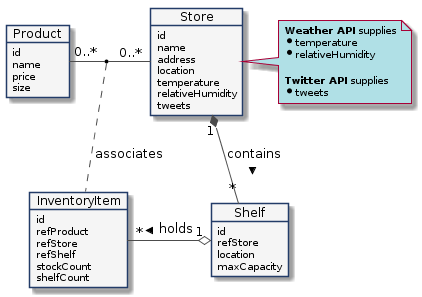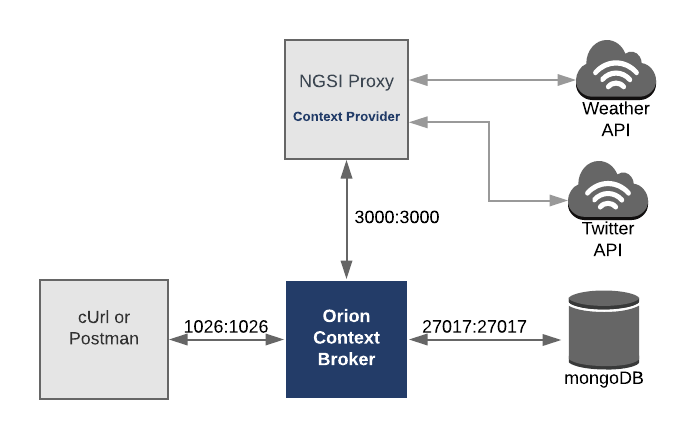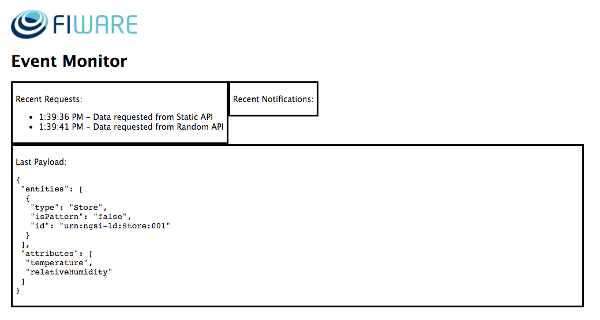This tutorial teaches FIWARE users about context data and context providers. The tutorial builds on the Store entity created in the previous stock management example and enables a user to retrieve data about a store which is not held directly within the Orion Context Broker.
The tutorial uses cUrl commands throughout, but is also available as Postman documentation.
- このチュートリアルは日本語でもご覧いただけます。
Details
"Knowledge is of two kinds. We know a subject ourselves, or we know where we can find information upon it."
— Samuel Johnson (Boswell's Life of Johnson)
Within the FIWARE platform, an entity represents the state of a physical or conceptual object which exists in the real world. For example, a Store is a real world bricks and mortar building.
The context data of that entity defines the state of that real-world object at a given moment in time.
In all of the tutorials so far, we are holding all of the context data for our Store entities directly within the Orion Context Broker, for example stores would have attributes such as:
- A unique identifier for the store e.g.
urn:ngsi-ld:Store:002 - The name of the store e.g. "Checkpoint Markt"
- The address "Friedrichstraße 44, 10969 Kreuzberg, Berlin"
- A physical location e.g. 52.5075 N, 13.3903 E
As you can see, most of these attributes are completely static (such as the location) and the others are unlikely to be changed on a regular basis - though a street could be renamed, or the store name could be rebranded.
There is however another class of context data about the Store entity which is much more dynamic, information such as:
- The current temperature at the store location
- The current relative humidity at the store location
- Recent social media tweets regarding the store
This information is always changing, and if it were statically held in a database, the data would always be out-of-date. To keep the context data fresh, and to be able to retrieve the current state of the system on demand, new values for these dynamic data attributes will need to be retrieved whenever the entity context is requested.
Smart solutions are designed to react on the current state of the real-world. They are "aware" since they rely on dynamic data readings from external sources (such social media, IoT sensors, user inputs). The FIWARE platform makes the gathering and presentation of real-time context data transparent, since whenever an NGSI-v2 request is made to the Orion Context Broker it will always return the latest context by combining the data held within its database along with real-time data readings from any registered external context providers.
In order to be able to fulfill these requests, the Orion Context Broker, must first be supplied with two types of information:
- The static context data held within Orion itself (Entities that Orion "knows" about)
- Registered external context providers associated with existing entities (Entities that Orion can "find information" about)
Within our simple stock management system, our Store entity currently returns id, name, address and location
attributes. We will augment this with additional real-time context data from the following free publicly available data
sources:
- The temperature and relative humidity from the Open Weather Map API
- Recent social media tweets regarding the store from the Twitter API
The relationship between our entities is defined as shown:
This application will only make use of one FIWARE component - the Orion Context Broker. Usage of the Orion Context Broker is sufficient for an application to qualify as “Powered by FIWARE”.
Currently, the Orion Context Broker relies on open source MongoDB technology to keep persistence of the context data it holds. To request context data from external sources, we will now need to add a simple Context Provider NGSI proxy.
Therefore, the architecture will consist of three elements:
- The Orion Context Broker which will receive requests using NGSI-v2
- The underlying MongoDB database :
- Used by the Orion Context Broker to hold context data information such as data entities, subscriptions and registrations
- The Context Provider NGSI proxy which will:
Since all interactions between the elements are initiated by HTTP requests, the entities can be containerized and run from exposed ports.
The necessary configuration information for the Context Provider NGSI proxy can be seen in the services section the
of the associated docker-compose.yml file:
tutorial:
image: fiware/tutorials.context-provider
hostname: context-provider
container_name: fiware-tutorial
networks:
- default
expose:
- "3000"
ports:
- "3000:3000"
environment:
- "DEBUG=tutorial:*"
- "PORT=3000"
- "CONTEXT_BROKER=http://orion:1026/v2"
- "OPENWEATHERMAP_KEY_ID=<ADD_YOUR_KEY_ID>"
- "TWITTER_CONSUMER_KEY=<ADD_YOUR_CONSUMER_KEY>"
- "TWITTER_CONSUMER_SECRET=<ADD_YOUR_CONSUMER_SECRET>"The tutorial container is driven by environment variables as shown:
| Key | Value | Description |
|---|---|---|
| DEBUG | tutorial:* |
Debug flag used for logging |
| WEB_APP_PORT | 3000 |
Port used by the Context Provider NGSI proxy and web-app for viewing data |
| CONTEXT_BROKER | http://orion:1026/v2 |
URL of the context broker to connect to update context |
| OPENWEATHERMAP_KEY_ID | <ADD_YOUR_KEY_ID> |
A consumer key used to obtain access to the Open Weather Map API |
| TWITTER_CONSUMER_KEY | <ADD_YOUR_CONSUMER_KEY> |
A consumer key used to obtain access to the Twitter API |
| TWITTER_CONSUMER_SECRET | <ADD_YOUR_CONSUMER_SECRET> |
A user key used to obtain access to the Twitter API |
The other tutorial container configuration values described in the YAML file are not used in this tutorial.
The configuration information for MongoDB and the Orion Context Broker has been described in a previous tutorial
To keep things simple both components will be run using Docker. Docker is a container technology which allows to different components isolated into their respective environments.
- To install Docker on Windows follow the instructions here
- To install Docker on Mac follow the instructions here
- To install Docker on Linux follow the instructions here
Docker Compose is a tool for defining and running multi-container Docker applications. A YAML file is used configure the required services for the application. This means all container services can be brought up in a single command. Docker Compose is installed by default as part of Docker for Windows and Docker for Mac, however Linux users will need to follow the instructions found here
You can check your current Docker and Docker Compose versions using the following commands:
docker-compose -v
docker versionPlease ensure that you are using Docker version 20.10 or higher and Docker Compose 1.29 or higher and upgrade if necessary.
We will start up our services using a simple bash script. Windows users should download cygwin to provide a command-line functionality similar to a Linux distribution on Windows.
A simple Node.js Express application has been bundled as part of the repository. The application offers an NGSI v2 interface for four different context providers - the Open Weather Map API, the Twitter Search API and two dummy data context providers - a static data provider (which always returns the same data) and a random data context provider (which will change every time it is invoked).
More information about the proxy endpoints can be found here
- In order to access the Open Weather Map API, you will need to sign up for a key at
https://openweathermap.org/appid - In order to access the Twitter Search API, you will have to create an app in Twitter via
https://developer.twitter.com/to obtain a Consumer Key & Consumer Secret.
Replace the placeholders in docker-compose.yml in the root of the repository with the values you obtain for your
application:
environment:
- "DEBUG=tutorial:*"
- "CONTEXT_BROKER=http://orion:1026/v2"
- "OPENWEATHERMAP_KEY_ID=<ADD_YOUR_KEY_ID>"
- "TWITTER_CONSUMER_KEY=<ADD_YOUR_CONSUMER_KEY>"
- "TWITTER_CONSUMER_SECRET=<ADD_YOUR_CONSUMER_SECRET>"If you do not wish to sign-up for an API key, you can use data from the random data context provider instead.
All services can be initialised from the command-line by running the bash script provided within the repository. Please clone the repository and create the necessary images by running the commands as shown:
git clone https://github.com/FIWARE/tutorials.Context-Providers.git
cd tutorials.Context-Providers
git checkout NGSI-v2
./services create; ./services start;This command will also import seed data from the previous Stock Management example on startup.
ℹ️ Note: If you want to clean up and start over again you can do so with the following command:
./services stop
ℹ️ Tip You can also watch the status of recent requests yourself by following the container logs or viewing information on
localhost:3000/app/monitoron a web browser.
The Node.js proxy application offers a health endpoint for each of the four context providers. Making a request to the
appropriate endpoint will check that the provider is running and external data can be received. The application runs on
port 3000.
This example returns the health of the Static Data Context Provider endpoint.
A non-error response shows that an NGSI proxy is available on the network and returning values. Each Request will return the same data.
curl -X GET \
'http://localhost:3000/health/static'{
"array": ["Arthur", "Dent"],
"boolean": true,
"number": 42,
"structuredValue": { "somevalue": "this" },
"text": "I never could get the hang of Thursdays"
}This example returns the health of the Random Data Generator Context Provider endpoint.
A non-error response shows that an NGSI proxy is available on the network and returning values. Each Request will return some random dummy data.
curl -X GET \
'http://localhost:3000/health/random'{
"array": ["sit", "consectetur", "sint", "excepteur"],
"boolean": false,
"number": 4,
"structuredValue": { "somevalue": "this" },
"text": " nisi reprehenderit pariatur. Aute ea"
}This example returns the health of the Twitter API Context Provider endpoint.
A non-error response shows that an NGSI proxy for the Twitter API is available on the network and returning values.
If the proxy is correctly configured to connect to the Twitter API, a series of Tweets will be returned.
The Twitter API uses OAuth2:
- To get Consumer Key & Consumer Secret for the Twitter API, you have to create an app in Twitter via https://developer.twitter.com/. Then you'll be taken to a page containing Consumer Key & Consumer Secret.
- For more information see: https://developer.twitter.com/
curl -X GET \
'http://localhost:3000/health/twitter'The response will contain a series of 15 tweets about FIWARE. The full response is rather long, but a snippet can be seen below:
{
"statuses": [
{
"created_at": "Mon Apr 23 13:08:35 +0000 2018",
"id": 988404265227038700,
"id_str": "988404265227038721",
"text": "@FIWARE: Full house today during the Forum Industrie 4.0 at @Hannover_Messe as #FIWARE Foundation CEO ...",
"truncated": false,
"entities": {
... ETC
},
"metadata": {
... ETC
}
... ETC
}
... ETC
],
"search_metadata": {
"completed_in": 0.089,
"max_id": 988407193497108500,
"max_id_str": "988407193497108481",
"next_results": "?max_id=988373340074242048&q=FIWARE&include_entities=1",
"query": "FIWARE",
"refresh_url": "?since_id=988407193497108481&q=FIWARE&include_entities=1",
"count": 15,
"since_id": 0,
"since_id_str": "0"
}
}As you can see details the text of each tweet is available within the statuses array.
This example returns the health of the Static Data Context Provider endpoint.
A non-error response shows that an NGSI proxy is available on the network and returning values. Each Request will return the same data.
curl -X GET \
'http://localhost:3000/health/weather'The response will contain a data about the current weather in Berlin. The full response is rather long, but a snippet can be seen below:
{
"coord": {
"lon": 13.39,
"lat": 52.52
},
"weather": [
{
"id": 800,
"main": "Clear",
"description": "clear sky",
"icon": "01d"
}
],
"base": "stations",
"main": {
"temp": 299.64,
"pressure": 1019,
"humidity": 36,
"temp_min": 299.15,
"temp_max": 300.15
},
...ETC
"id": 2950159,
"name": "Berlin",
"cod": 200
}As you can see details of the current temperature and relative humidity are available within the attributes of the
current_observation
Because the 3000 port of the Context Provider has been exposed outside of the Docker container, it is possible for
curl to make requests directly to the Context Provider - this simulates the requests that would have been made by the
Orion Context Broker. You can also simulate making the requests as part of the docker container network by running the
appropriate/curl Docker image.
Firstly obtain the name of the network used within the Docker containers by running
docker network lsThen run the following curl command including the --network parameter:
docker run --network fiware_default --rm appropriate/curl \
-X GET 'http://context-provider:3000/health/random'As you can see, within the network, the hostname of the Context Provider is context-provider.
This example uses the NGSI v2 op/query endpoint to request a temperature reading from the Static Data Generator
Context Provider. The requested attributes are found within the attributes array of the POST body.
The Orion Context Broker will make similar requests to this op/query endpoint once a context provider has been
registered.
curl -iX POST \
'http://localhost:3000/static/temperature/op/query' \
-H 'Content-Type: application/json' \
-d '{
"entities": [
{
"type": "Store",
"isPattern": "false",
"id": "urn:ngsi-ld:Store:001"
}
],
"attrs": [
"temperature"
]
} 'The response will be in NGSI v2 response format as shown. The attributes element holds the data returned - an object
of type:Number with the value:42.
[
{
"id": "urn:ngsi-ld:Store:001",
"type": "Store",
"temperature": {
"type": "Number",
"value": 42
}
}
]It is possible for the Orion Context Broker to make a request for multiple data values . This example uses the NGSI v2
op/query endpoint to request temperature and relativeHumidity readings from the Random Data Generator Context
Provider. The requested attributes are found within the attributes array of the POST body.
curl -iX POST \
'http://localhost:3000/random/weatherConditions/op/query' \
-H 'Content-Type: application/json' \
-d '{
"entities": [
{
"type": "Store",
"isPattern": "false",
"id": "urn:ngsi-ld:Store:001"
}
],
"attrs": [
"temperature",
"relativeHumidity"
]
}'The response will be in NGSI v2 response format as shown. The attributes element holds the data returned
[
{
"id": "urn:ngsi-ld:Store:001",
"type": "Store",
"temperature": {
"type": "Number",
"value": 16
},
"relativeHumidity": {
"type": "Number",
"value": 30
}
}
]All Context Provider Registration actions take place on the v2/registrations endpoint. The standard CRUD mappings
apply:
- Creation is mapped to the HTTP POST
- Reading/Listing registrations to HTTP GET verb
- Deletion is mapped to HTTP DELETE
This example registers the Random Data Context Provider with the Orion Context Broker.
The body of the request states that: "The URL http://context-provider:3000/random/weatherConditions is capable of
providing relativeHumidity and temperature data for the entity called id=urn:ngsi-ld:Store:001."
The values are never held within Orion, it is always requested on demand from the registered context provider. Orion merely holds the registration information about which context providers can offer context data.
Note: if you have registered with the Weather API, you can retrieve live values for
temperatureandrelativeHumidityin Berlin by placing the followingurlin theprovider:
http://context-provider:3000/weather/weatherConditions/op/query
This request will return with a 201 - Created response code. The Location Header of the response contains a path
to the registration record held in Orion
curl -iX POST \
'http://localhost:1026/v2/registrations' \
-H 'Content-Type: application/json' \
-d '{
"description": "Random Weather Conditions",
"dataProvided": {
"entities": [
{
"id": "urn:ngsi-ld:Store:001",
"type": "Store"
}
],
"attrs": [
"relativeHumidity"
]
},
"provider": {
"http": {
"url": "http://context-provider:3000/random/weatherConditions"
}
}
}'Once a Context Provider has been registered, the new context data will be included if the context of the Store
entity urn:ngsi-ld:Store:001 is requested using the /entities/<entity-id> endpoint:
curl -X GET \
'http://localhost:1026/v2/entities/urn:ngsi-ld:Store:001?type=Store'{
"id": "urn:ngsi-ld:Store:001",
"type": "Store",
"address": {
"type": "PostalAddress",
"value": {
"streetAddress": "Bornholmer Straße 65",
"addressRegion": "Berlin",
"addressLocality": "Prenzlauer Berg",
"postalCode": "10439"
},
"metadata": {}
},
"location": {
"type": "geo:json",
"value": {
"type": "Point",
"coordinates": [13.3986, 52.5547]
},
"metadata": {}
},
"name": {
"type": "Text",
"value": "Bösebrücke Einkauf",
"metadata": {}
},
"temperature": {
"type": "Number",
"value": "22.6",
"metadata": {}
},
"relativeHumidity": {
"type": "Number",
"value": "58",
"metadata": {}
}
}Similarly, a single attribute can be obtained by making a request to the /entities/<entity-id>/attrs/<attribute>
curl -X GET \
'http://localhost:1026/v2/entities/urn:ngsi-ld:Store:001/attrs/relativeHumidity/value'"58"
This example reads the registration data with the ID 5addeffd93e53f86d8264521 from the context.
Registration data can be obtained by making a GET request to the /v2/registrations/<entity> endpoint.
curl -X GET \
'http://localhost:1026/v2/registrations/5ad5b9435c28633f0ae90671'This example lists all registered context providers
Full context data for a specified entity type can be retrieved by making a GET request to the /v2/registrations/
endpoint.
curl -X GET \
'http://localhost:1026/v2/registrations'[
{
"id": "5addeffd93e53f86d8264521",
"description": "Random Weather Conditions",
"dataProvided": {
"entities": [
{
"id": "urn:ngsi-ld:Store:002",
"type": "Store"
}
],
"attrs": ["temperature", "relativeHumidity"]
},
"provider": {
"http": {
"url": "http://context-provider:3000/random/weatherConditions"
},
"supportedForwardingMode": "all"
},
"status": "active"
}
]Registrations can be deleted by making a DELETE request to the /v2/registrations/<entity> endpoint.
curl -iX DELETE \
'http://localhost:1026/v2/registrations/5ad5b9435c28633f0ae90671'Want to learn how to add more complexity to your application by adding advanced features? You can find out by reading the other tutorials in this series
MIT © 2018-2023 FIWARE Foundation e.V.